Tesla Voice Commands: Guide to Hands-Free Tesla Control. Tesla vehicles are known for their cutting-edge technology, and one of the most convenient features is Tesla Voice Commands. This hands-free system allows drivers to control various aspects of their car using simple voice instructions. In this comprehensive guide, we will explore how Tesla Voice Commands work, provide a list of the most useful commands, share expert tips for maximizing their effectiveness, and answer common questions users have.
What Are Tesla Voice Commands?
Tesla Voice Commands are a built-in feature that allows drivers to control various car functions without taking their hands off the wheel. This system is particularly useful for enhancing safety, minimizing distractions, and improving overall driving convenience. By simply pressing the right scroll button on the steering wheel and speaking, Tesla owners can execute various commands.
How to Activate Tesla Voice Commands
Using Tesla Voice Commands is straightforward:
- Press the Right Scroll Button: Hold down the right scroll wheel on the steering wheel.
- Wait for the Audio Prompt: A chime will indicate that the system is ready for a command.
- Speak Clearly: Say your command in a natural, clear voice.
- Release the Button: Tesla will process the command and execute the appropriate action.
Most Useful Tesla Voice Commands
Below is a list of some of the most useful Tesla Voice Commands, categorized for easy reference.
Navigation Commands
- “Take me to [destination]”
- “Navigate home”
- “Find the nearest charging station”
- “Show Superchargers nearby”
- “Cancel navigation”
Climate Control Commands
- “Turn on the air conditioning”
- “Set temperature to [X] degrees”
- “Turn on seat heater”
- “Defrost the windshield”
- “Turn off climate control”
Media and Entertainment Commands
- “Play [song/artist/album]”
- “Pause music”
- “Skip track”
- “Increase volume”
- “Mute audio”
Car Controls Commands
- “Open the trunk”
- “Close the trunk”
- “Fold mirrors”
- “Enable sentry mode”
- “Disable sentry mode”
Lights and Wipers Commands
- “Turn on headlights”
- “Turn off headlights”
- “Activate high beams”
- “Turn on windshield wipers”
- “Set wipers to auto”
Autopilot Commands
- “Engage autopilot”
- “Increase speed by [X] mph”
- “Set cruise speed to [X] mph”
- “Cancel autopilot”
10 Tips for Using Tesla Voice Commands Effectively
- Speak Clearly and Naturally – Avoid mumbling for better recognition.
- Use Common Phrases – Tesla understands natural speech but works best with simple phrases.
- Keep Background Noise Low – Wind and music can interfere with recognition.
- Use Short Commands – The shorter, the better for quick responses.
- Ensure Software Updates Are Installed – Updates improve accuracy and add new commands.
- Avoid Unnecessary Pauses – Speak in a smooth, continuous manner.
- Know the Categories – Commands work best when you use the right terminology.
- Try Alternative Phrases – Some commands work with multiple phrases.
- Practice Common Commands – Familiarity improves speed and accuracy.
- Check Tesla’s Official List – Tesla periodically updates available commands.
10 Frequently Asked Questions (FAQs) About Tesla Voice Commands
1. Can I use Tesla Voice Commands without an internet connection? Yes, some commands work offline, but navigation and streaming require an internet connection.
2. How do I disable Tesla Voice order? Voice commands do not need to be disabled; simply avoid pressing the activation button.
3. Does Tesla Voice order work in all languages? Currently, Tesla supports multiple languages, but availability depends on the region.
4. Can I control third-party apps using Tesla Voice order? No, voice commands are primarily designed for Tesla’s built-in systems.
5. Why is my Tesla not responding to voice commands? Check if your microphone is blocked, restart the infotainment system, and ensure software updates are installed.
6. Can I customize voice order? No, Tesla does not currently allow custom voice order.
7. Will Tesla add more voice order in the future? Yes, Tesla frequently updates the voice order system with new features.
8. Can voice order control Tesla’s Full Self-Driving (FSD) mode? No, Full Self-Driving features must be manually engaged through the touch screen.
9. Can I use voice order to text someone? Yes, you can dictate text messages and send them via Tesla’s voice system.
10. Do all Tesla models support voice order? Yes, voice order are available on all Tesla models, but older models may have fewer features.
Conclusion
Tesla Voice order are a powerful tool that enhances the driving experience by allowing hands-free control over navigation, climate, media, and vehicle settings. By learning the most useful commands and applying best practices, Tesla owners can maximize convenience and safety on the road. As Tesla continues to innovate, we can expect even more advanced voice control features in future updates. Whether you are a new Tesla owner or an experienced driver, mastering Tesla Voice order will make your driving experience smoother and more enjoyable.
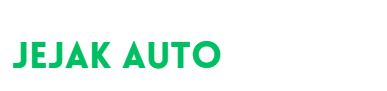 Jejak Auto All about Auto
Jejak Auto All about Auto